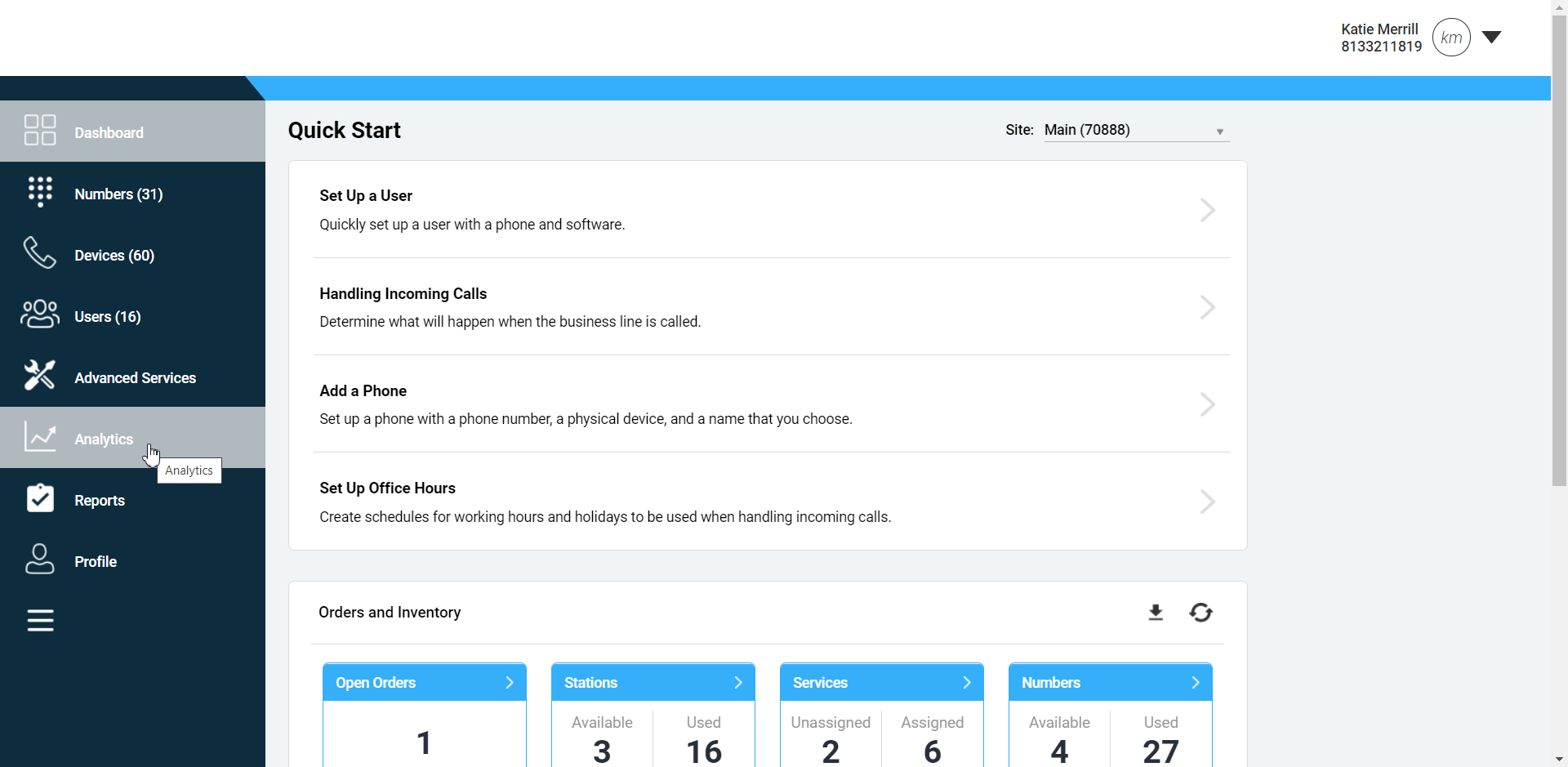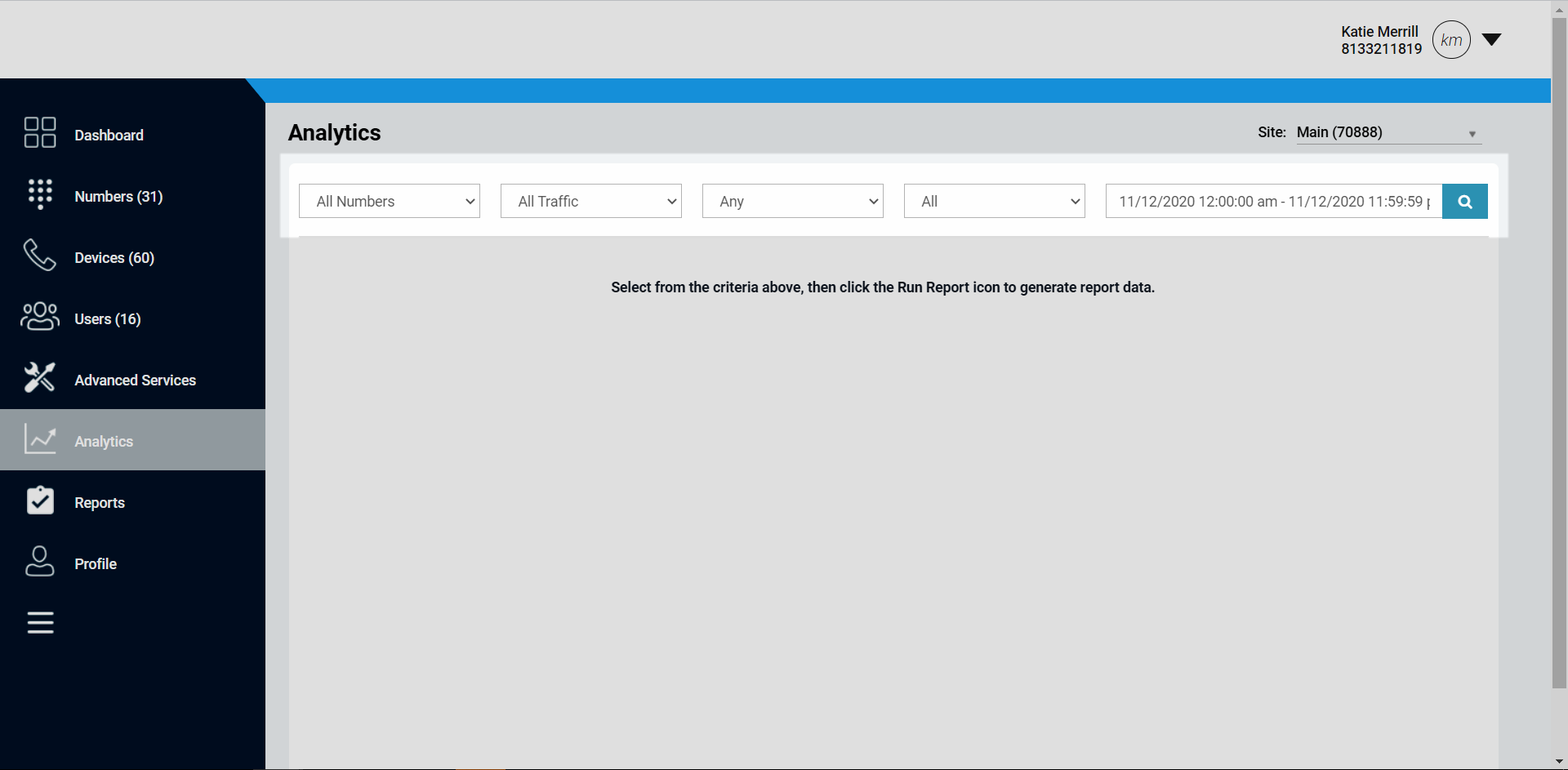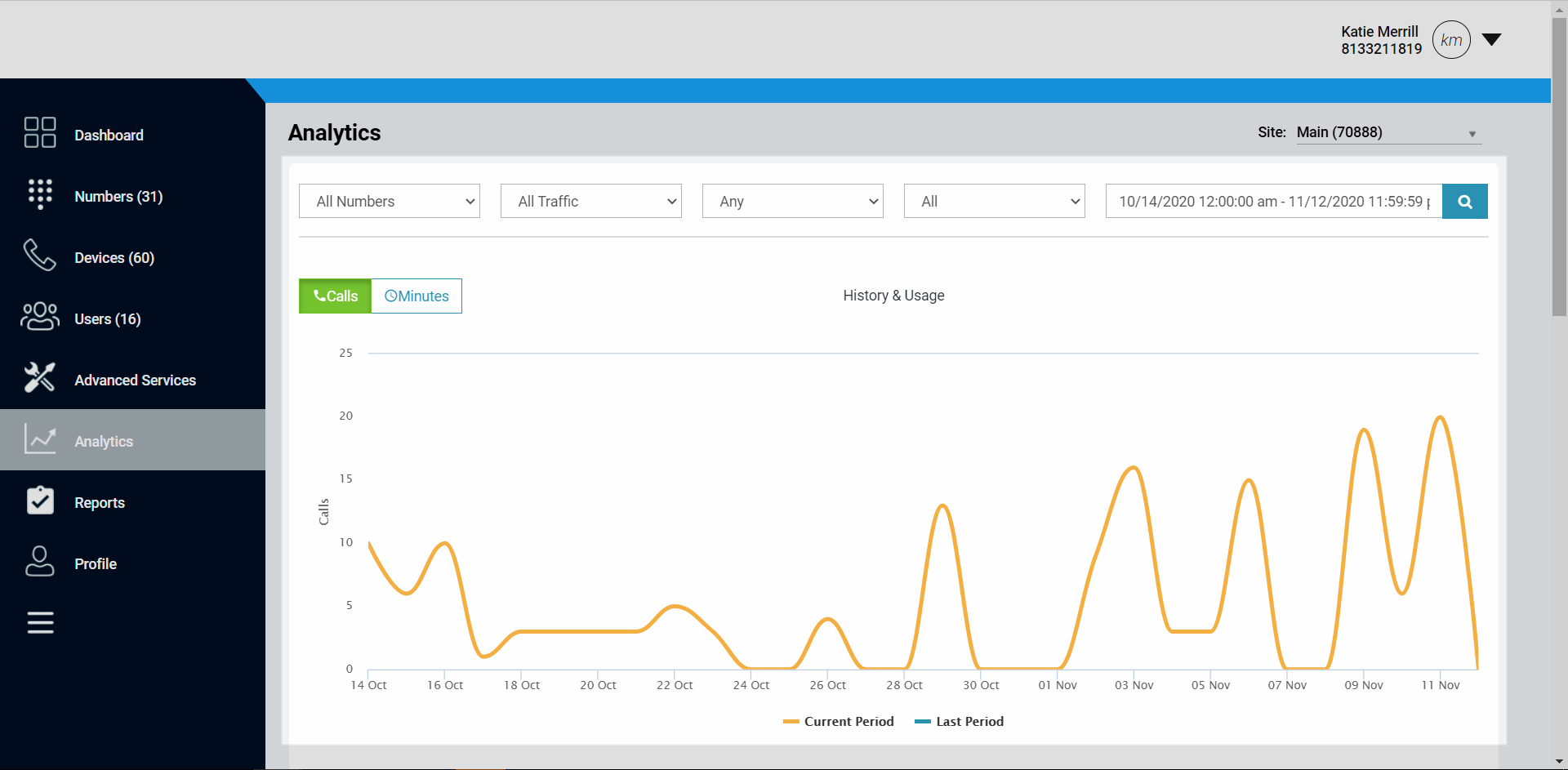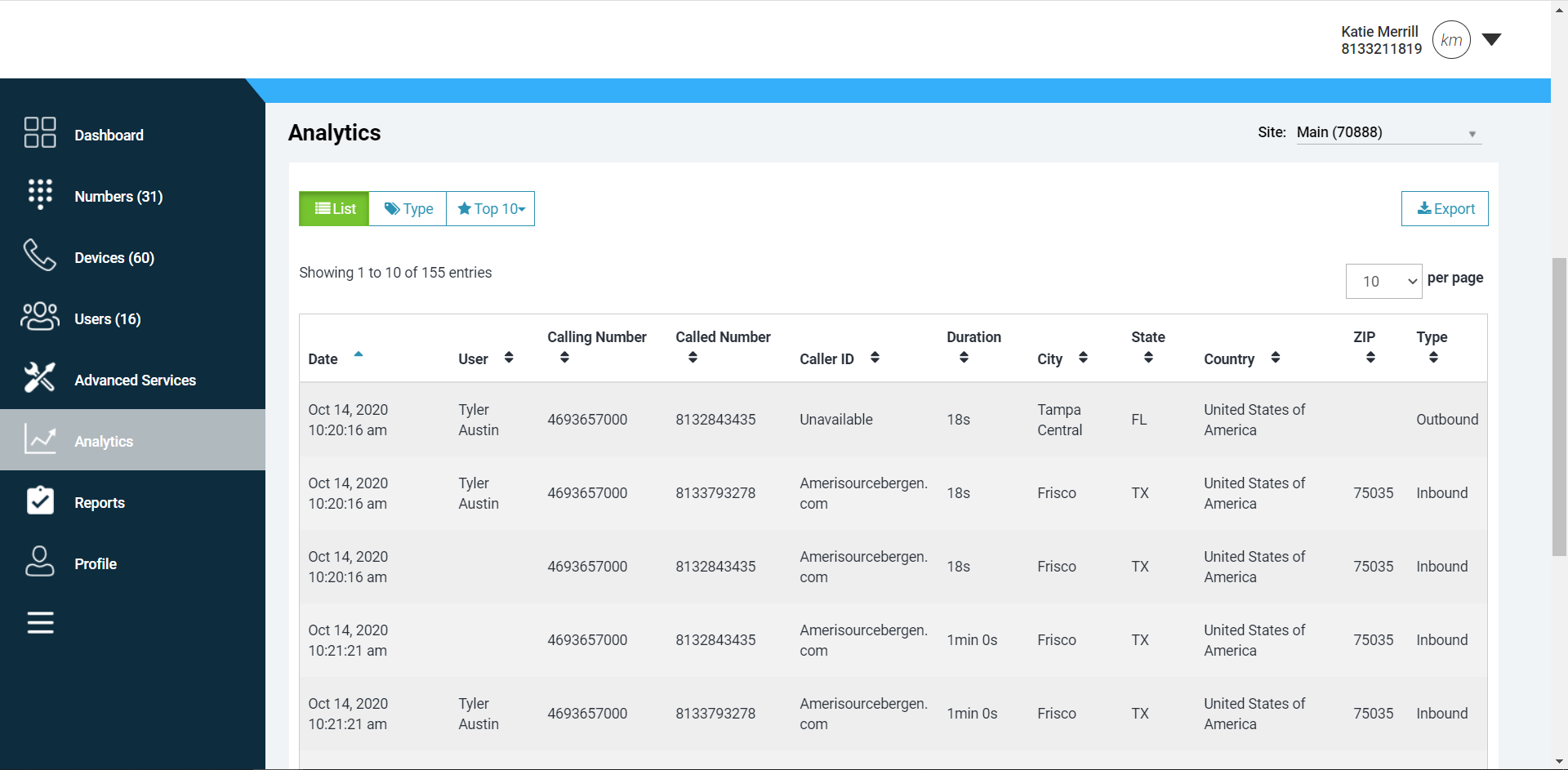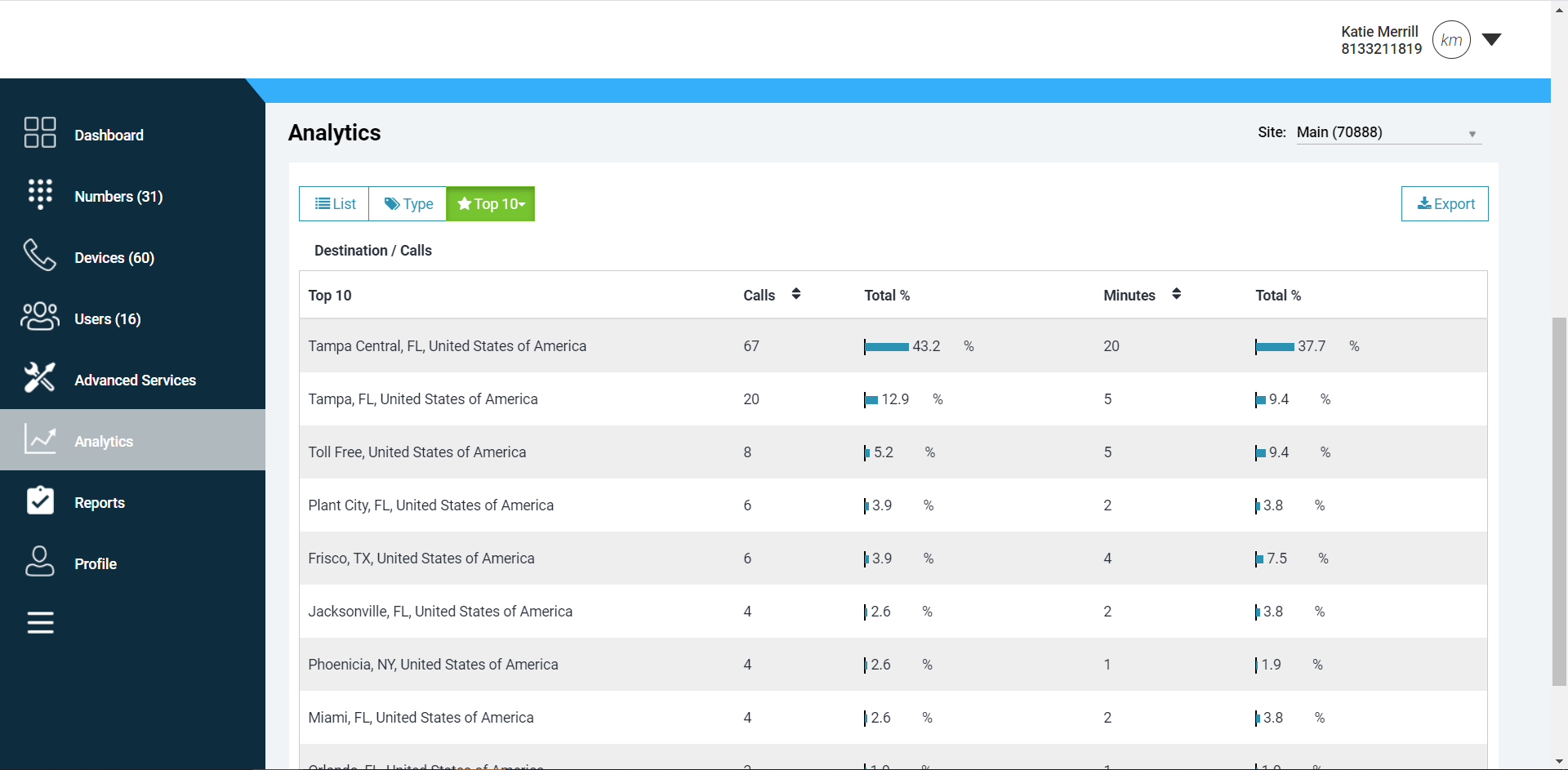Admin Portal – Call History Analytics
Call History Analytics
Administrators can use the admin portal to pull useful information about their organization’s Call History, Call Detail Record (CDR) information, and usage. This information can be used to view trends at a high level or drill down to specific call types, which can be used to manage calling behavior. With the analytics tool, you can view the number of minutes in a call at a detailed user level or at a macro trending level. This guide reviews how to access the analytics tool and how to run various reports.
Feature Notes
Information related to Call Detail Records (CDRs) can be searched up to 12 months from the current date.
Call history is exportable up to 90 days.
It may take up to 30 minutes for a completed call to appear in the call history.
Accessing Your Analytics
Log in to the admin portal.
Select Analytics in the left-hand navigation.
Running / Reading Analytics Results
On the analytics page, you can use the search bar at the top to filter call activity and show specific call details, including call history and call detail records.
Number – Choose between All Numbers, External Numbers, or Internal Numbers.
Call Type – Select a specific call type of filter on.
Call Direction – Choose All, Inbound or Outbound.
Call Status – Choose a call status. Options are All, Answered and Unanswered.
Time Period – Allows the call graph and detail to be limited to a specific time period.
The graph shows the number of calls and minutes based on the filter selection. For each data point on the graph, hovering the cursor will pop up a box with call detail of the selected time point showing the quantity of calls or minutes for the current and last period.
Below the graph is the Call Record Detail List, which shows the following:
Date – The date and time the call was placed. This is based on the select location’s configured time zone.
Calling Number – For incoming calls, it is the telephone number of the calling party. For outgoing calls, it is the telephone number of the user.
Called Number – For incoming calls, it is the telephone number of the user. For Outgoing calls, it is the telephone number of the called party.
Caller ID – For incoming calls, it is the name of the calling party, provided via lookup to third-party CNAM providers. For outgoing calls, if the called party is in the same location, the name will be provided if available, otherwise it will show Unavailable.
Duration – The length of the call in minutes and seconds.
City – Derived via database lookup from the alling Number for incoming calls/missed calls and the called number for outgoing calls.
State – Derived via database lookup from the Calling Number for incoming calls/missed calls and the Called number for outgoing calls.
Country – The country code of the Caller ID number.
Zip – Derived via database lookup from the Calling Number for incoming calls/missed calls and the Called number for outgoing calls.
Type – The call type of incoming, outgoing or missed.
To export this report as a .CSV file, select Export in the top, right corner.
Select Type to show the Call Record Type Summary. This summary report displays an overview of calls and minutes summarized by multiple call types. The report also shows a percent of total for certain categories. To export this report as a .CSV file, select Export in the top, right corner.
Select Top 10 to show the Top 10 Report. This report shows up to 10 phone numbers or destinations with the most calls or minutes based on the criteria selected. To export this report as a .CSV file, select Export in the top, right corner.