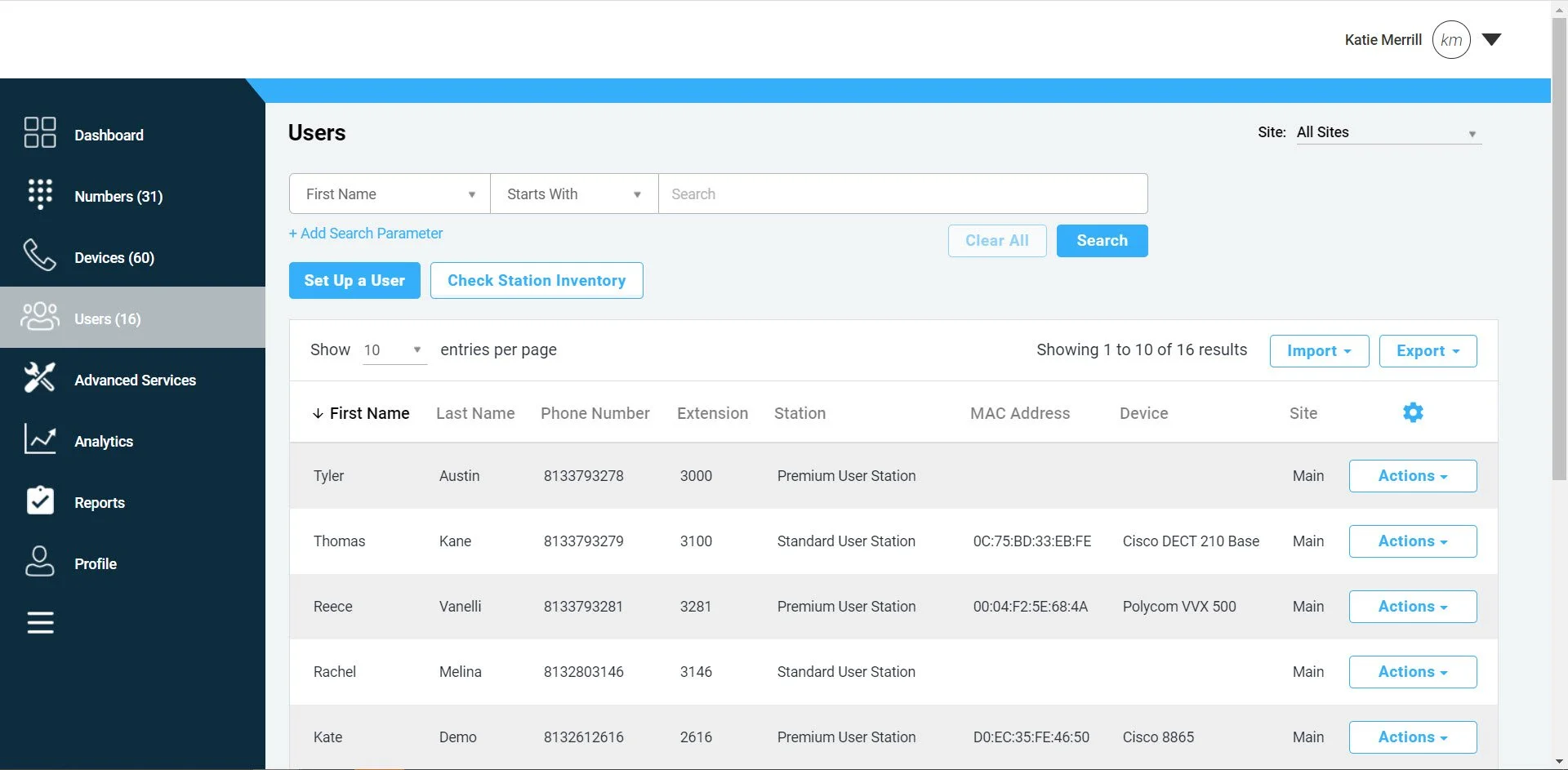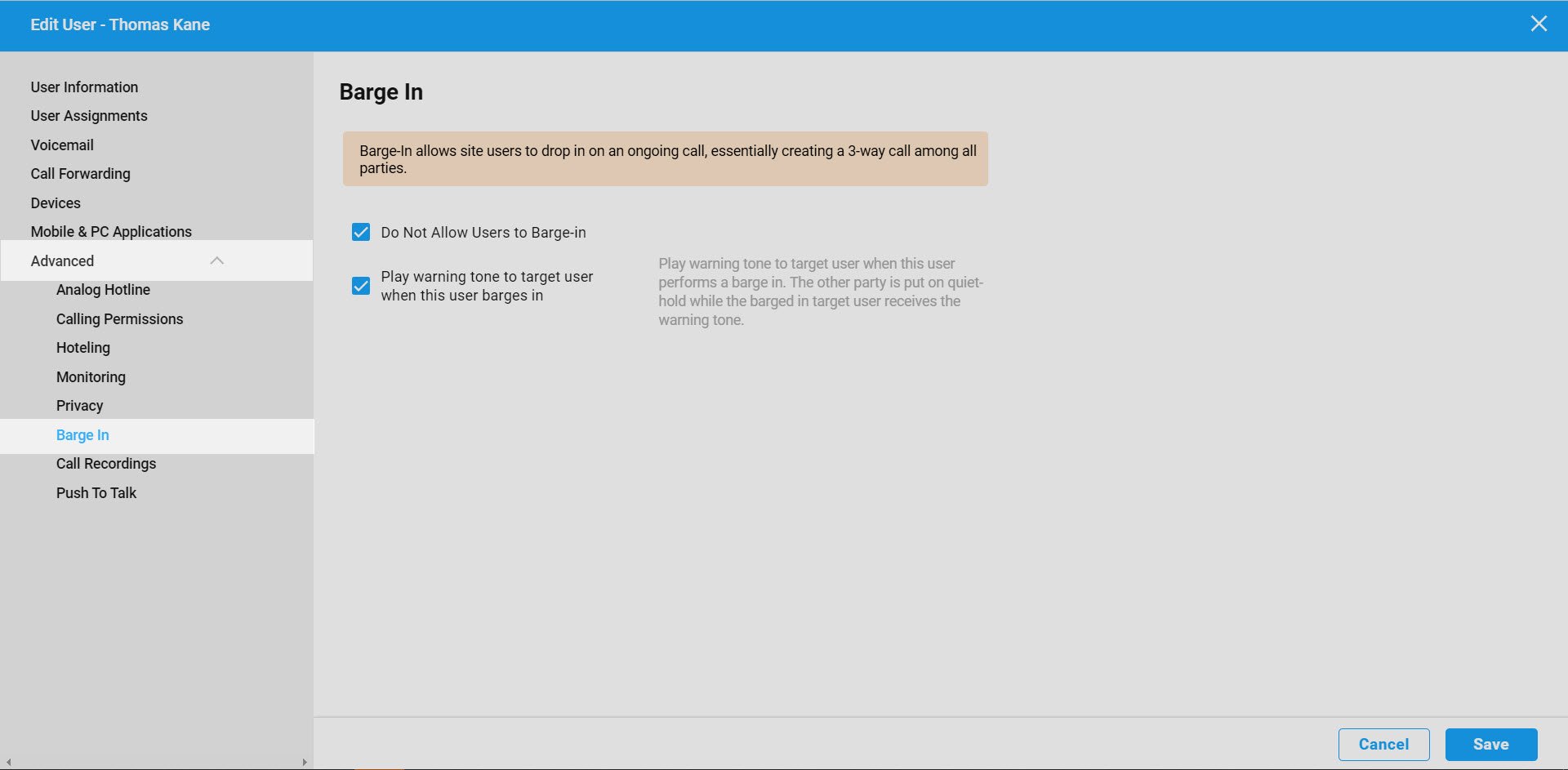Admin Portal - Barge-In
Introduction
Barge-in is a user feature that allows users to drop in on an ongoing call, essentially creating a three-way call among all parties.
When the barge-in feature is enabled, users can use a Feature Access Code (FAC) to barge in on a call. Dial *33. You will then hear a stutter dial-tone. The stutter dial-tone is letting you know the system recognizes the access code and is ready for you to enter the number to which you want to barge in. When connected, barge in creates a three-way call among all parties.
This feature functionality can be enabled/disable through the admin and end user portals. This guide will review steps for how an administrator can set up the barge-in feature for users using the admin portal.
Note: By default, this feature is enabled for Premium and Standard station types. The barge-in feature is not available for Basic Station Users, which means Basic Station Users cannot block barge ins or barge in to another user’s call.
Modifying Barge-In for Users
Log in to the admin portal and select your site.
Go to the Users tab.
3. Find the user you would like to configure and select the Actions drop-down menu.
4. Then select Edit.
5. Next, in the Edit User window, select Barge-In under Advanced in the left-hand navigation menu.
6. To prevent other users from barging in on this user, check the box next to Do Not Allow Users to Barge-In. To allow other users to barge in, uncheck the box.
7. To play a tone to the users when this user barges in on a call, check the box next to Play warning tone to target user when this user barges in. Alternately, uncheck this box, if you do not want a warning tone played.
Note: It is important to understand that both of these options apply to the device you are enabling or disabling it on.
8. To save your changes, select Save.